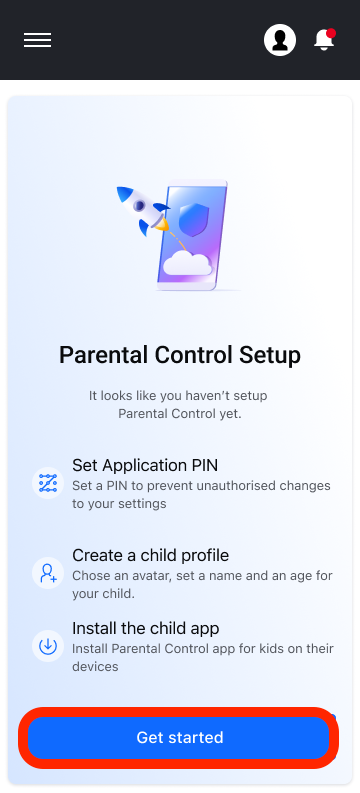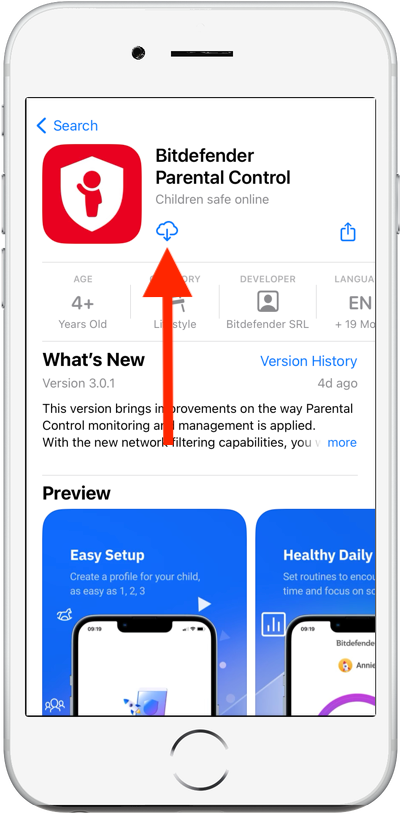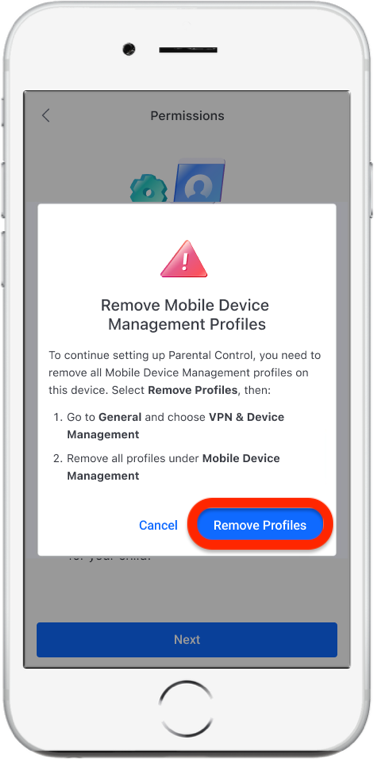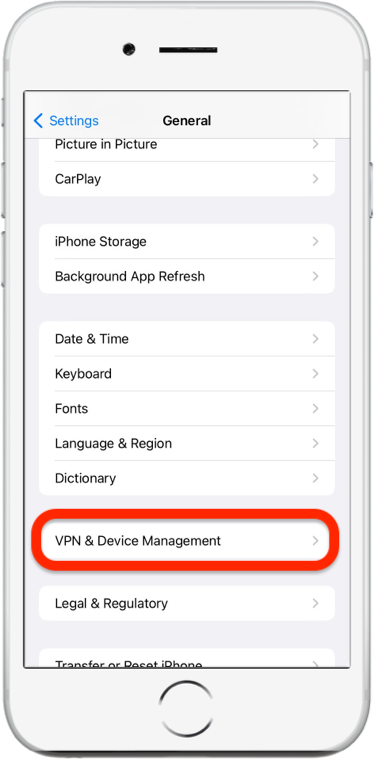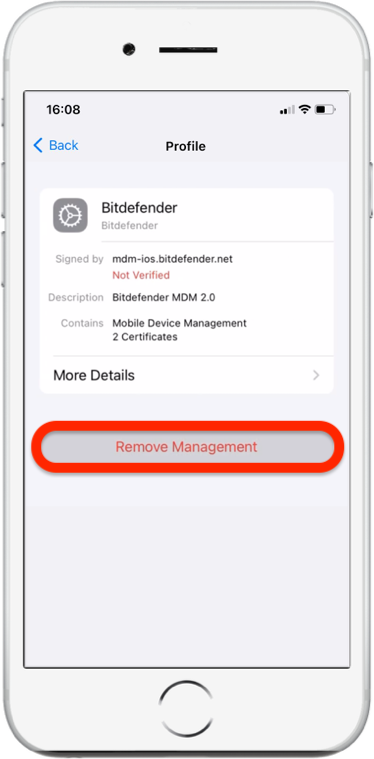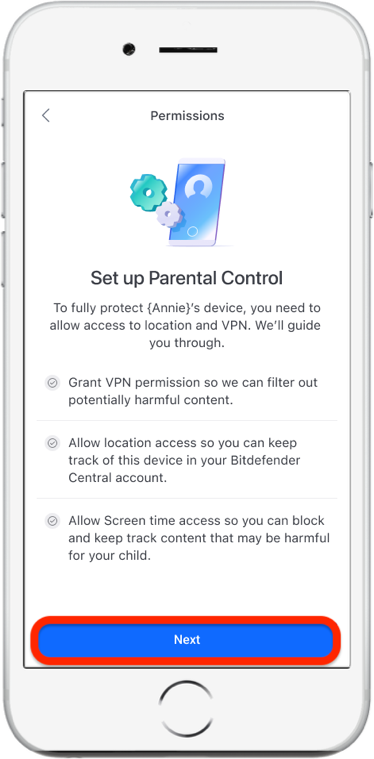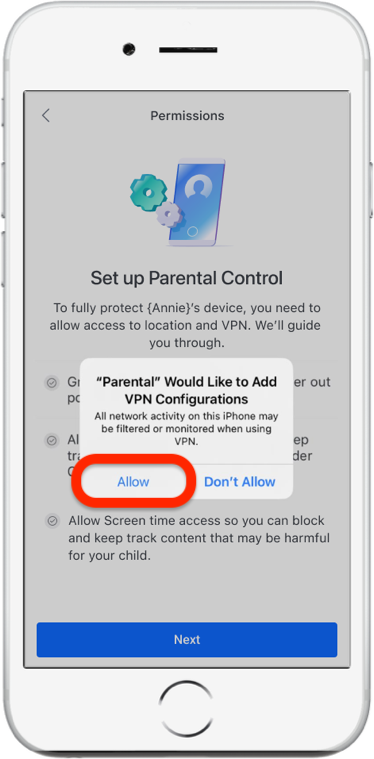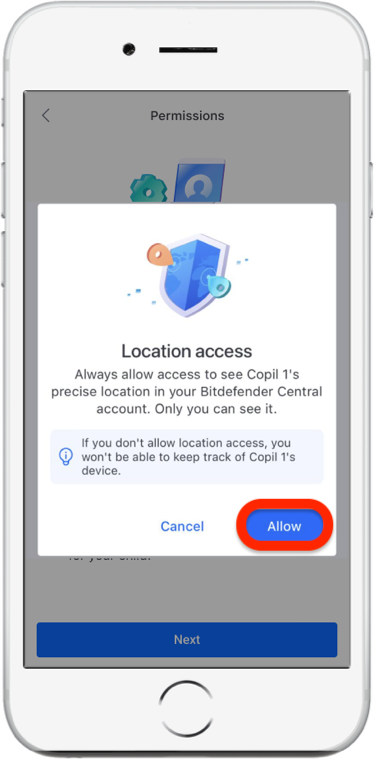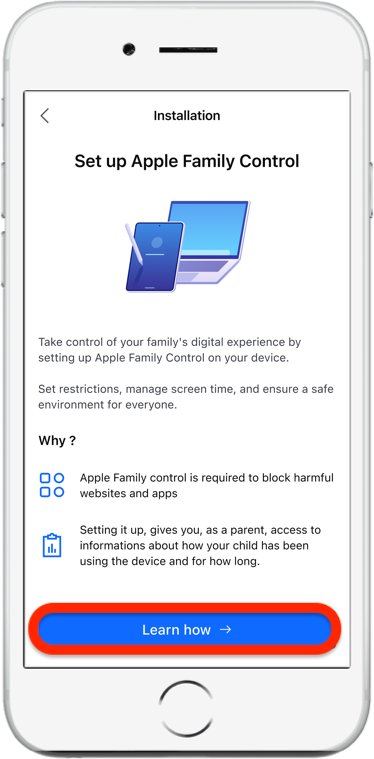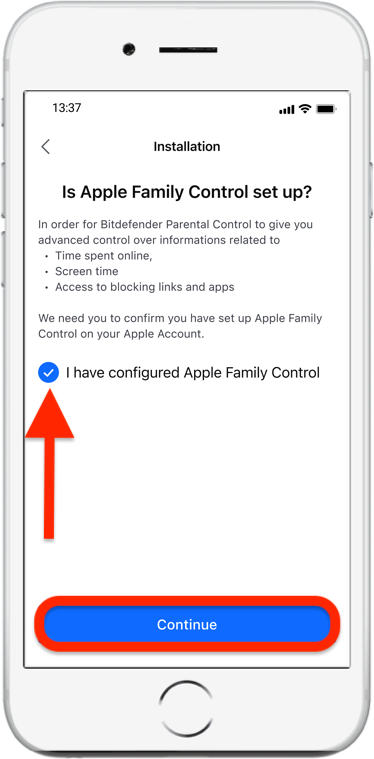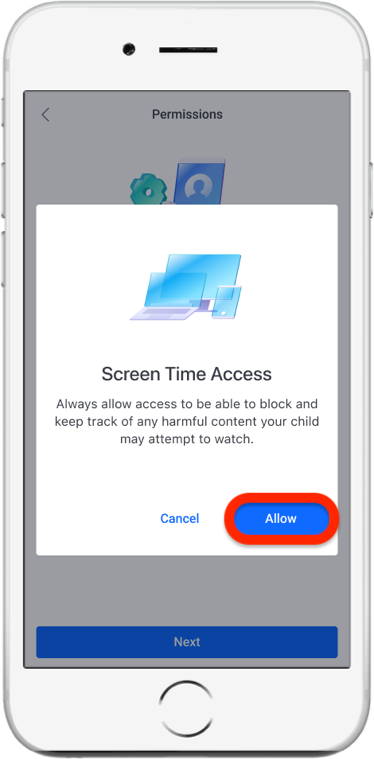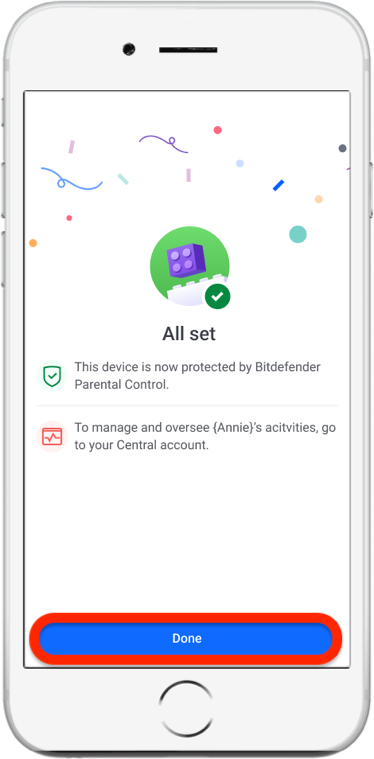This article provides an in-depth, step-by-step guide on how to download, install, and configure Bitdefender Parental Control on your child’s iOS device. Installing the Bitdefender Parental Control app on your child’s iPhone or iPad is a straightforward process that ensures you can manage and monitor their online activities effectively.
Step 1: Access Bitdefender Central
1. Visit https://central.bitdefender.com/ and sign in to your Bitdefender Central account.
2. Once logged in, click on “Parental Control” on the left-hand side menu.
Step 2: Create Child Profile
1. Upon accessing the Parental Control section, you’ll be prompted with a screen. Click on “Get started.”
2. If you’re setting up Parental Control for the first time, you’ll need to create a PIN code. This PIN code serves as a barrier, preventing the child from logging out of the Parental Control app.
3. Next, create a profile for your child by entering their name, profile picture, and date of birth.
Based on the child’s age, Bitdefender automatically blocks certain categories such as chat, social networks, explicit content, and more.
4. After making any necessary adjustments, click “Save.”
Step 3: Install Bitdefender Parental Control App on Child’s Device
1. After saving the profile settings, indicate whether the Parental Control app is to be installed on your current device or another device.
If you select “Other devices” you’ll be presented with three installation options. Select the preferred method:
- Scan the QR code from the child’s device.
- Copy the provided link and open it in the child’s device browser.
- Send the installation link via email.
2. You will be redirected to the App Store. Tap the cloud icon with an arrow pointing down. The app will start downloading and installing.
4. Once the installation is complete, you’ll see an “Open” button. Tap on it to launch the Bitdefender Parental Control app.
3. If any Mobile Device Management profiles are found on the child’s iOS device, you will be asked to remove them. Tap “Next” and choose “Remove Profiles”.
In the iOS Settings app, go to General, then scroll down and tap on the “VPN & Device Management” section.
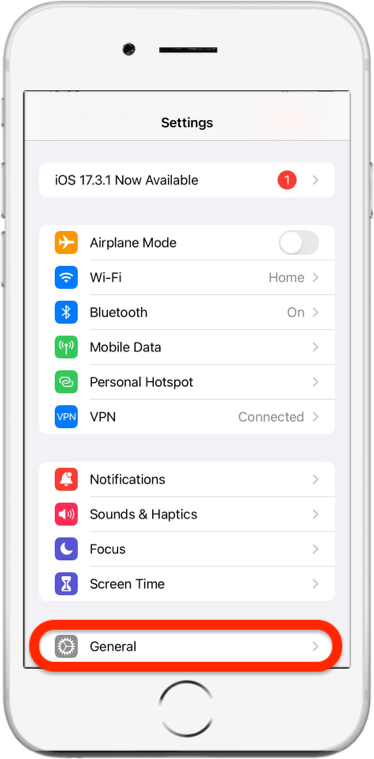
Tap on each entry in the MOBILE DEVICE MANAGEMENT section > choose “Remove Management”. Repeat until there are no more MOBILE DEVICE MANAGEMENT entries left.
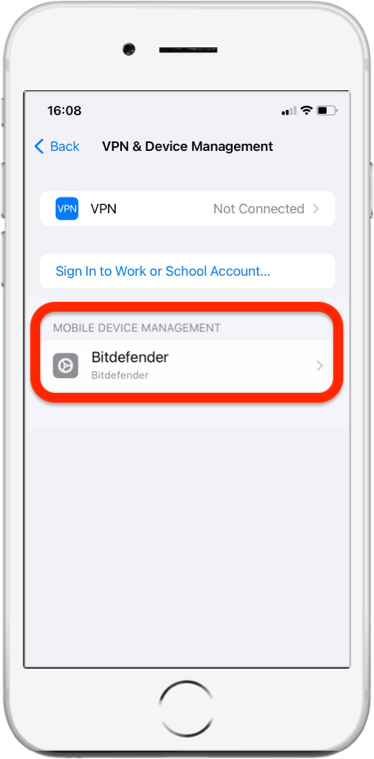
Step 4: Setup Process on Child’s Device
1. After opening the app installed on the child’s device, follow the onscreen instructions to set up Bitdefender Parental Control. Tap “Continue”.
2. Sign in to the app using your Bitdefender Central account credentials.
3. Select the child profile you want to assign to the iOS device.
4. You’ll need to grant the necessary permissions for the app to function properly. Tap “Next”.
5. Allow VPN access to filter online content on your child’s device. Tap the “Allow” button twice in a row to add VPN configurations.
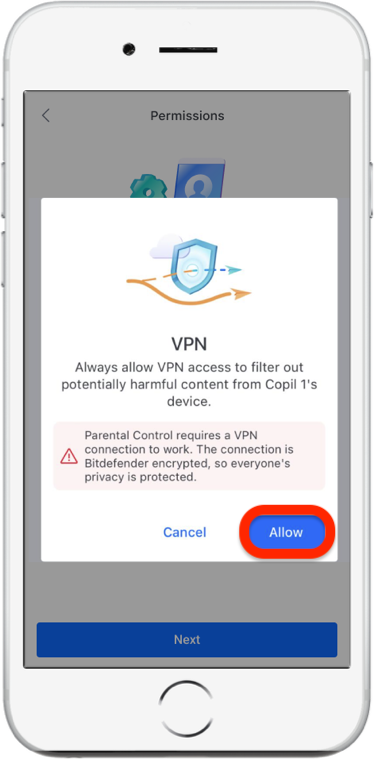
6. Tap “Next”, then choose “Allow” to help locate your child’s iOS device in your Bitdefender account.
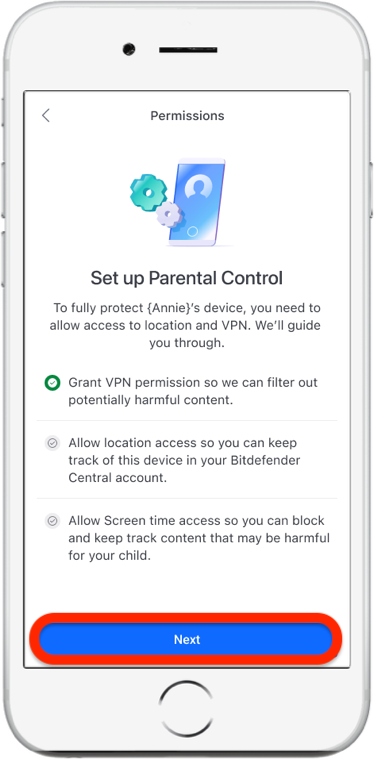
7. Set up Apple Family Control to block internet access and apps on the child’s device. Tap “Learn how” for a step-by-step guide with pictures.
8. After configuring Apple Family Control on your own device and on your child’s device, select “I have configured Apple Family Control” to continue.
9. Allow Screen Time Access to filter online content on your child’s iOS device.
10. Tap the “Finish setup” button once you’re done setting up the Bitdefender Parental Control app.
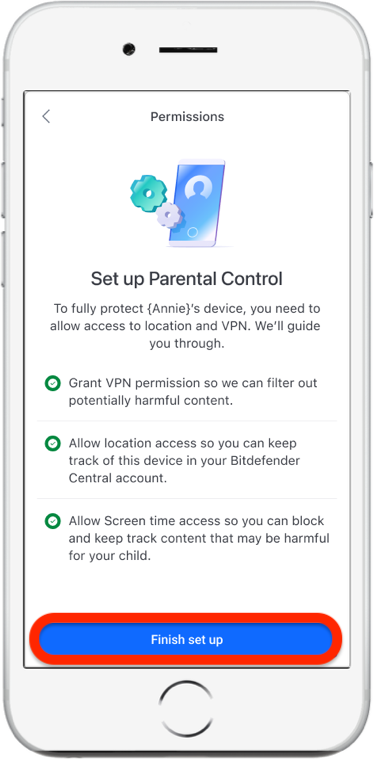
After completing these steps on the child’s iOS device, the setup is complete. As a parent, you can now monitor your child’s online activities and view usage statistics through the Parental Control dashboard on the Bitdefender Central webpage.