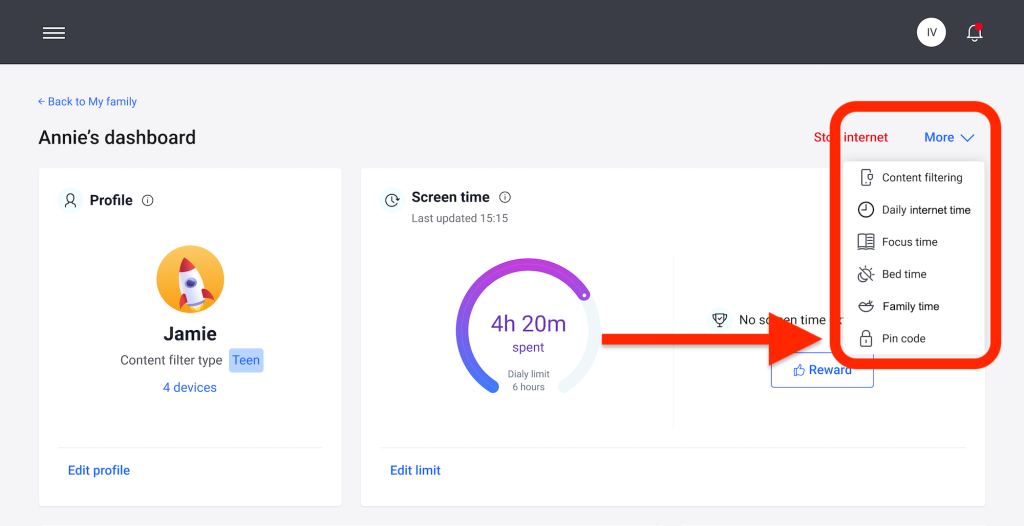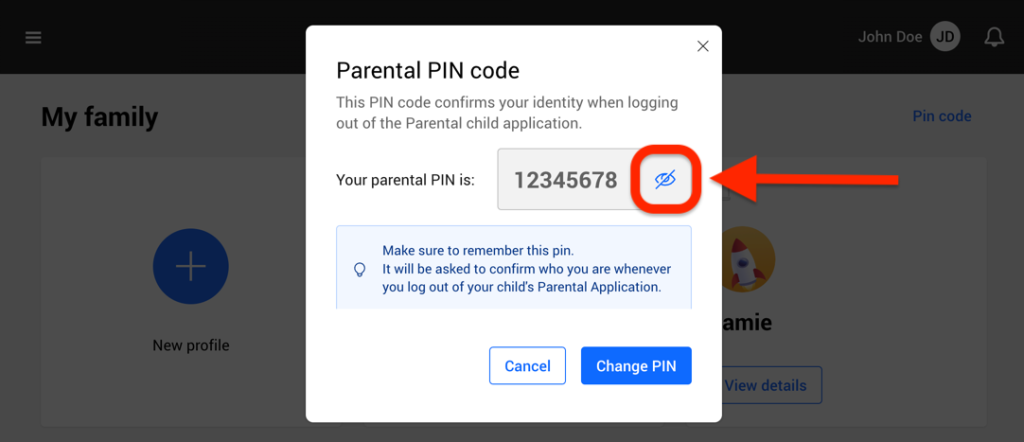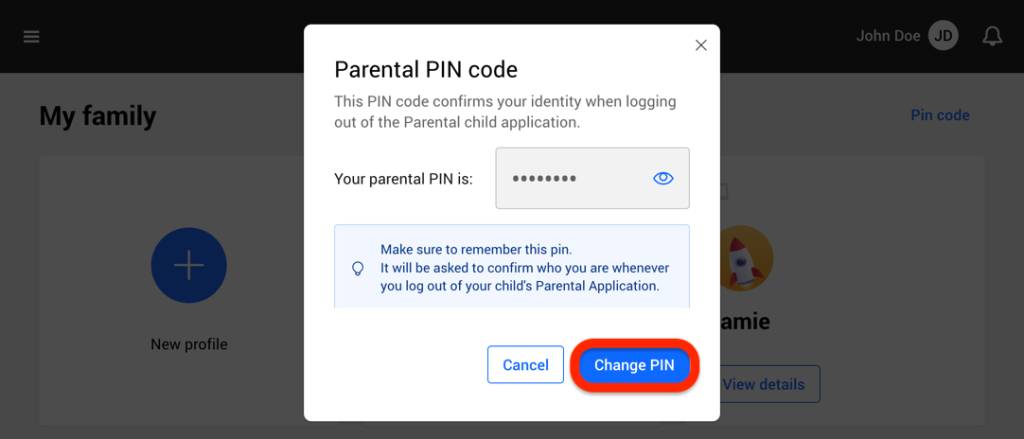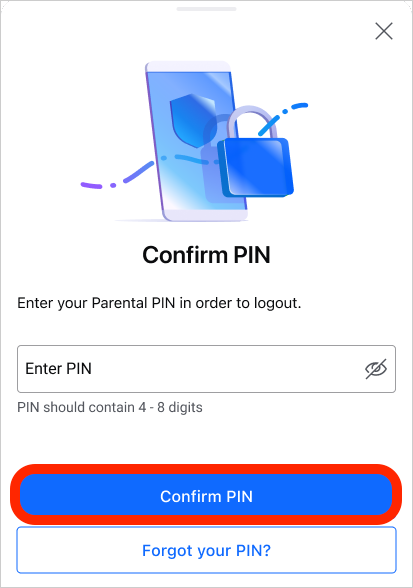The Parental PIN Code is a security feature within the Bitdefender Central platform’s Parental Control dashboard. It serves as a means for parents to maintain control over their child’s access to the Bitdefender Parental Control app installed on their mobile devices. Below is a detailed guide on how to set, find, and manage your Parental PIN.
Importance of the Parental PIN Code
The Parental PIN code prevents unauthorized logouts from the Bitdefender Parental Control app on your child’s device. When your child attempts to log out, they will be prompted to enter this PIN Code. It ensures that only you, as the parent with access to the Bitdefender Central account, can control the app’s settings.
Setting up the PIN Code
- During child profile setup: When setting up the Parental Control app for the first time, you’ll be asked to establish a 4-8 digit long Parental PIN. Follow the on-screen instructions to set a secure PIN.
Forgot Your PIN Code?
In case you forget your Parental PIN, don’t worry. You can easily retrieve it from your Bitdefender Central account. Follow these steps:
- Visit https://central.bitdefender.com and sign in to your Bitdefender Central account.
- Once logged in, click on “Parental Control” on the left-hand side menu.
- In the top right corner of the page, click on “Pin code”.
Or access any child’s profile, press the “More” dropdown menu, then choose the last option: “Pin code”.
- Click the eye shaped icon to find your Parental PIN code.
Changing Your PIN Code
If you suspect that your PIN code has been compromised or simply want to update it for security reasons, follow these steps to change it:
- Within the Parental Control section of your Bitdefender Central account, click on the “Pin code” option.
- Choose the option “Change PIN” and follow the prompts to set a new PIN code.
Logging Out from the Child’s Device
To log out from the Bitdefender Parental Control app installed on your child’s mobile device using the PIN Code:
- Retrieve the Parental PIN from your Bitdefender Central account.
- Open the Bitdefender Parental Control app installed on your child’s smartphone or tablet.
- Within the Parental Control app, tap “Settings” > “Logout”.
- Enter your PIN Code when prompted, then tap “Confirm PIN”.
- Upon successful entry, the logout process will be completed.
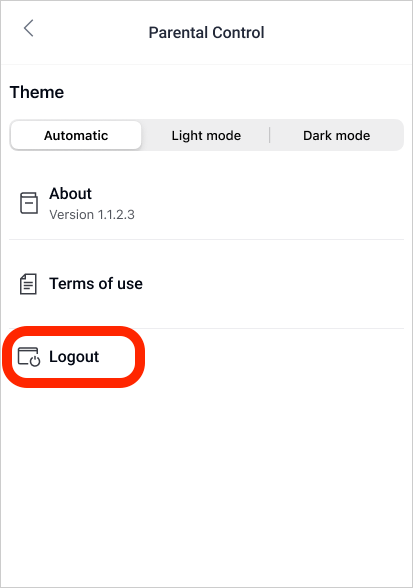
Security Measures
If you enter the parental pin incorrectly too many times:
- After 3 wrong attempts, you won’t be able to enter the PIN code in your child’s Parental Control app for 5 minutes.
- If there are 3 more failed attempts after that, the logout feature will be restricted for 24 hours, and you won’t be able to enter the PIN code in your child’s app during this time.
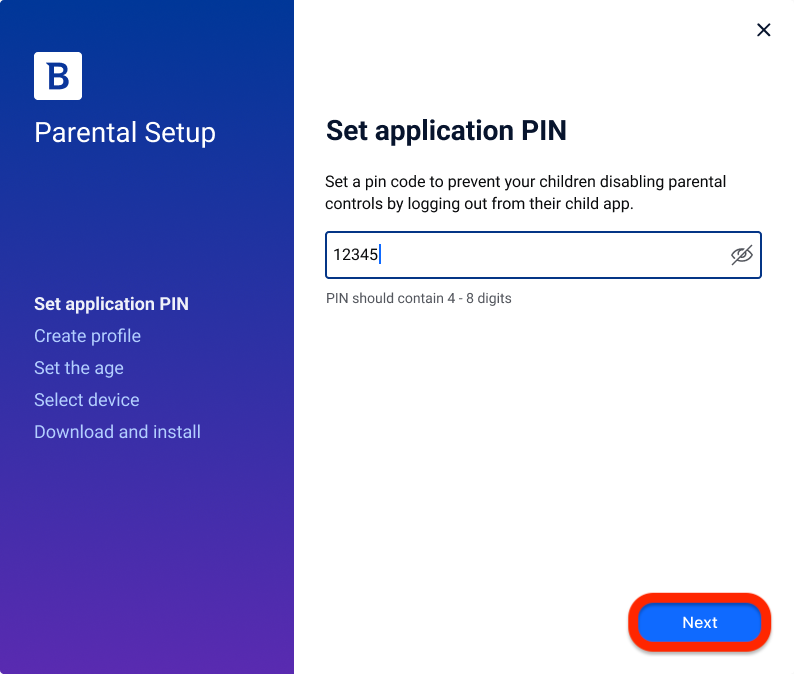
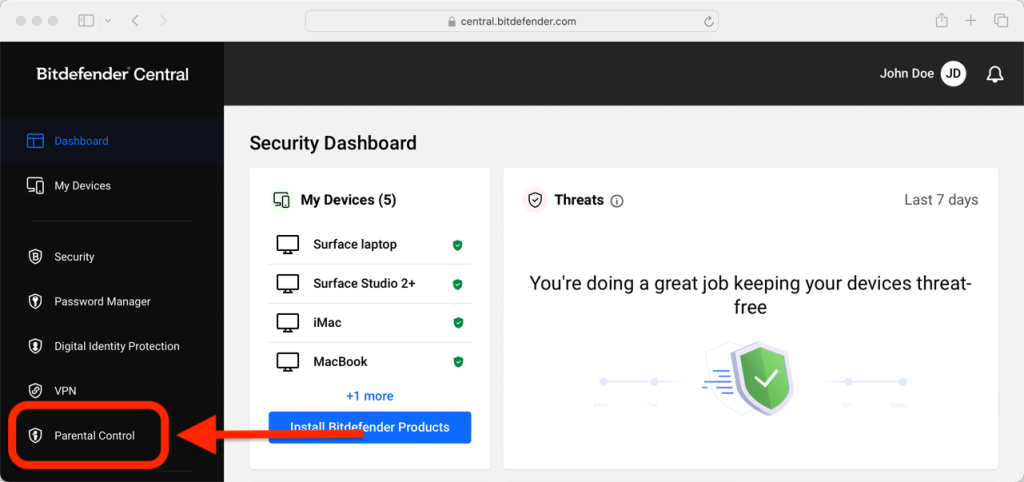
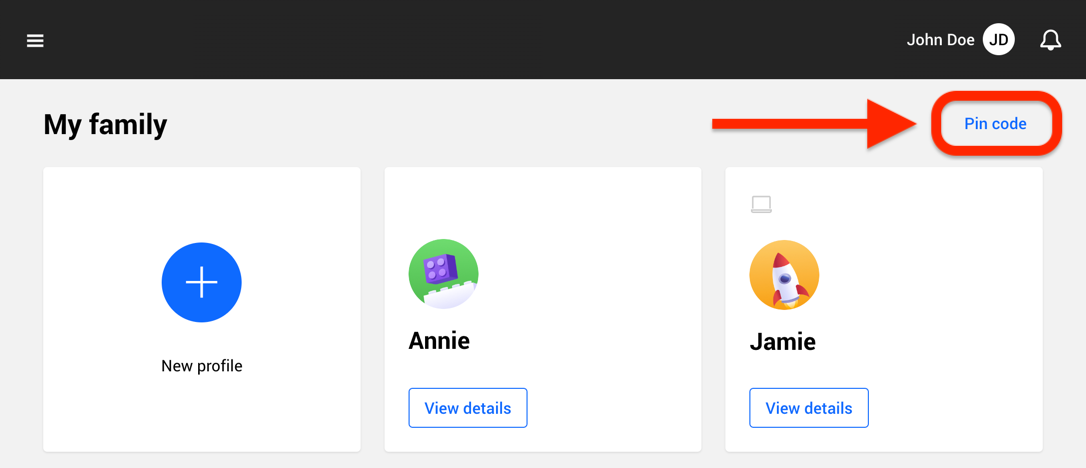 Or access any child’s profile, press the “More” dropdown menu, then choose the last option: “Pin code”.
Or access any child’s profile, press the “More” dropdown menu, then choose the last option: “Pin code”.