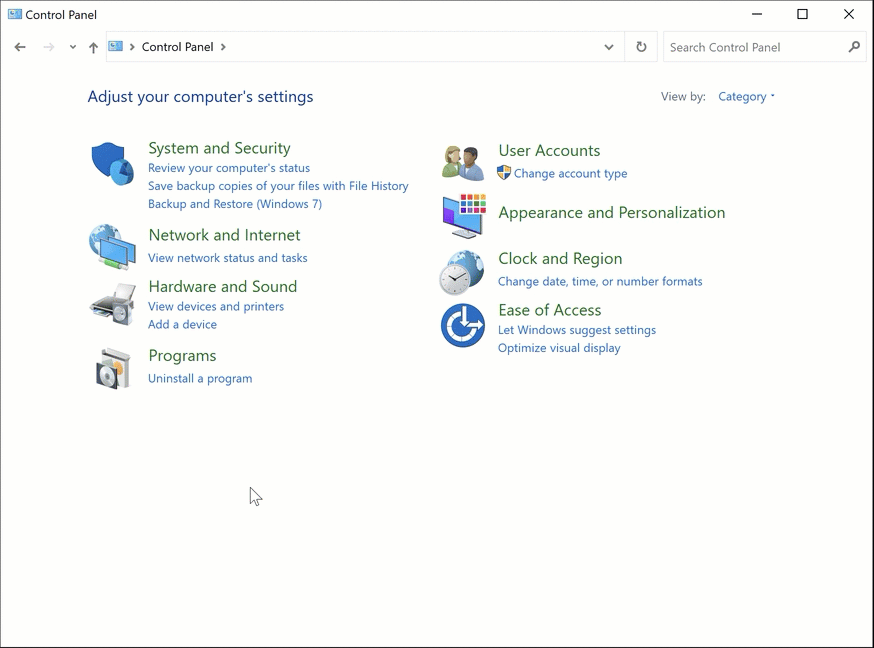There may be instances when you need to uninstall Bitdefender from your Windows computer. Whether you’re upgrading to a different antivirus program or facing compatibility issues, this article will guide you through the step-by-step process of removing Bitdefender from your system.
Uninstall Bitdefender on Windows 11
1. Click the Start menu ⊞ and then type APPWIZ.CPL in the Type here to search field at the top of the search bar.
2. Right-click on the Bitdefender app and select Uninstall or click the Uninstall button up at the top.
3. If the User Account Control shows up, confirm the uninstallation by choosing Yes.
4. In the selection window choose Remove, to permanently uninstall Bitdefender from your computer.
5. Wait for the uninstall process to complete, then reboot your system.
ⓘ Note: If the uninstall process fails and Bitdefender cannot be removed, download and run the uninstall tool corresponding to your Bitdefender version from this location.
Uninstall Bitdefender on Windows 10
1. Click Start, then look for the Bitdefender Security entry in the list.
2. Click to expand the Bitdefender Security folder
3. Right-click on the Bitdefender app, then select Uninstall. The Uninstall or change a program section from Control Panel will pop up.
4. Select the name of your Bitdefender security product (Bitdefender Total Security, Bitdefender Internet Security, or Bitdefender Antivirus Plus), then click the Uninstall button at the top of the list.
5. If the User Account Control shows up, confirm the uninstallation by choosing Yes.
6. In the selection window choose Remove, to permanently uninstall Bitdefender from your computer.
7. Wait for the uninstall process to complete, then reboot your system.
ⓘ Note: If Bitdefender fails to uninstall and cannot be removed, download and run the uninstall tool corresponding to your Bitdefender version from this location.
Uninstall Bitdefender on Windows 8 and Windows 8.1
1. From the Windows Start screen start typing “Control Panel” directly in the search box on the taskbar and then select Control Panel in the search results.
2. Click Uninstall a program or Programs and Features.
3. Select the name of your Bitdefender security product (Bitdefender Total Security, Bitdefender Internet Security, or Bitdefender Antivirus Plus), then click the Uninstall button at the top of the list.
4. In the selection window choose Remove, to permanently uninstall Bitdefender from your computer.
5. Wait for the uninstall process to complete, then reboot your system.
ⓘ Note: If Bitdefender fails to uninstall and cannot be removed, download and run the uninstall tool corresponding to your Bitdefender version from this location.
Uninstall Bitdefender on Windows 7
1. Click Start and go to Control Panel.
2. Click Uninstall a program or Programs and Features.
3. Select the name of your Bitdefender security product (Bitdefender Total Security, Bitdefender Internet Security, or Bitdefender Antivirus Plus), then click the Uninstall button at the top of the list.
4. In the selection window choose Remove, to permanently uninstall Bitdefender from your computer.
5. Wait for the uninstall process to complete, then reboot your system.
ⓘ Note: If Bitdefender fails to uninstall and cannot be removed, download and run the uninstall tool corresponding to your Bitdefender version from this location.