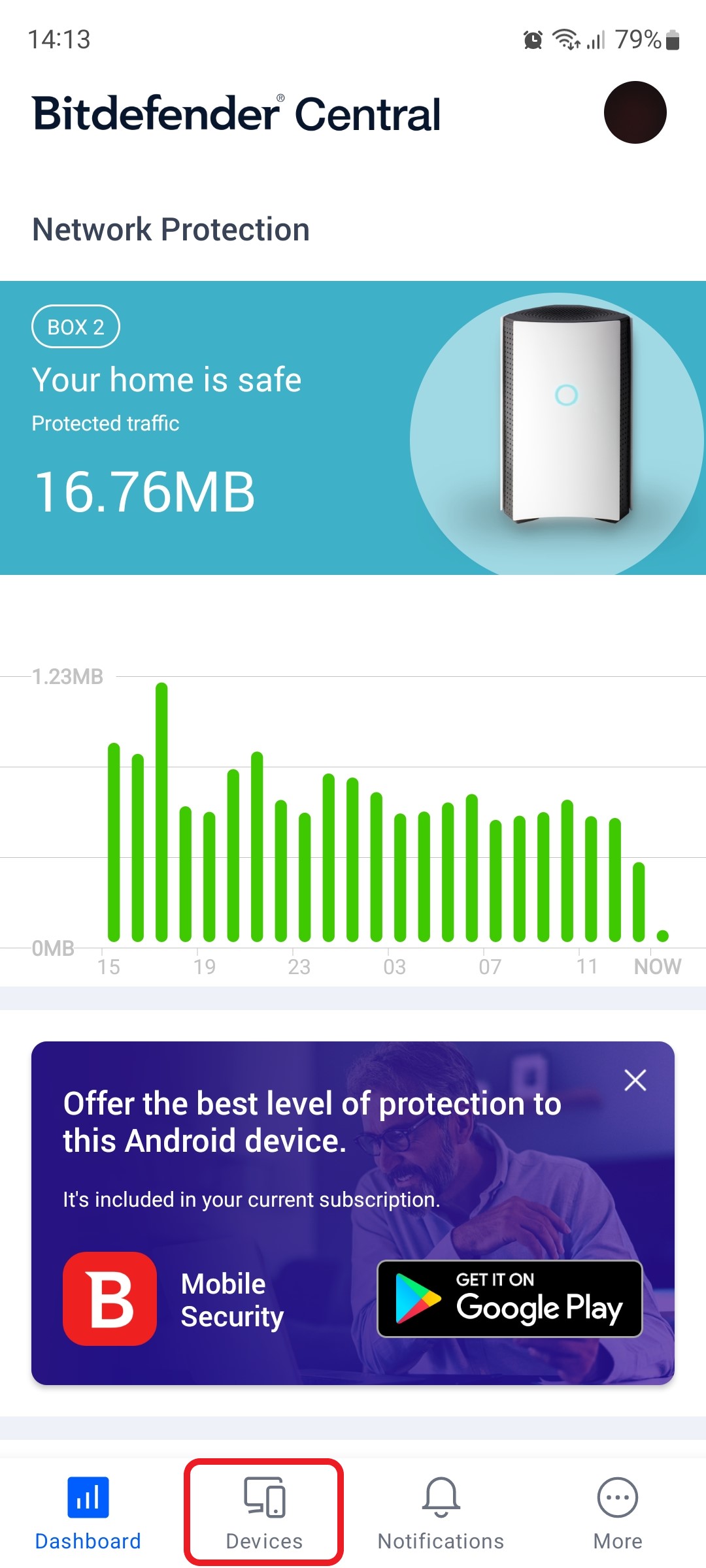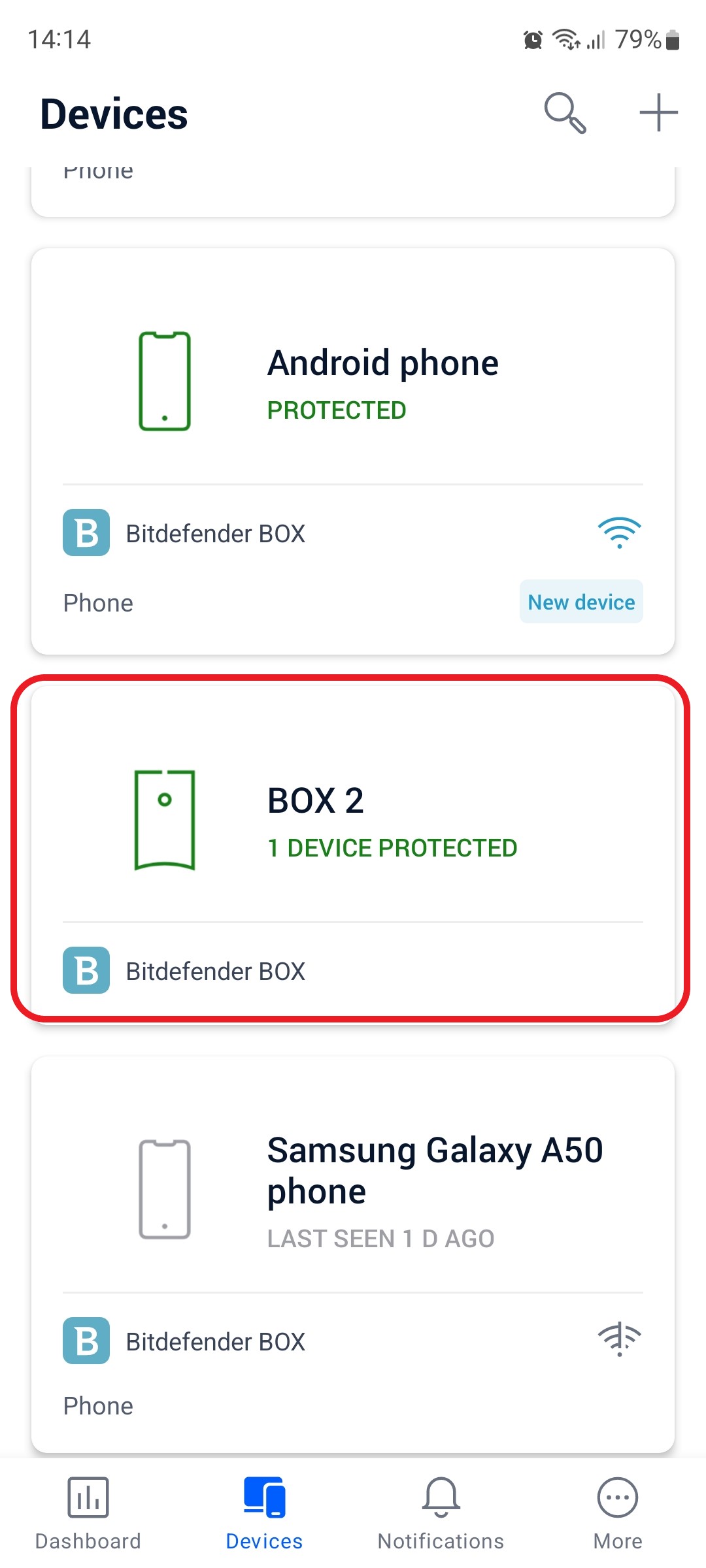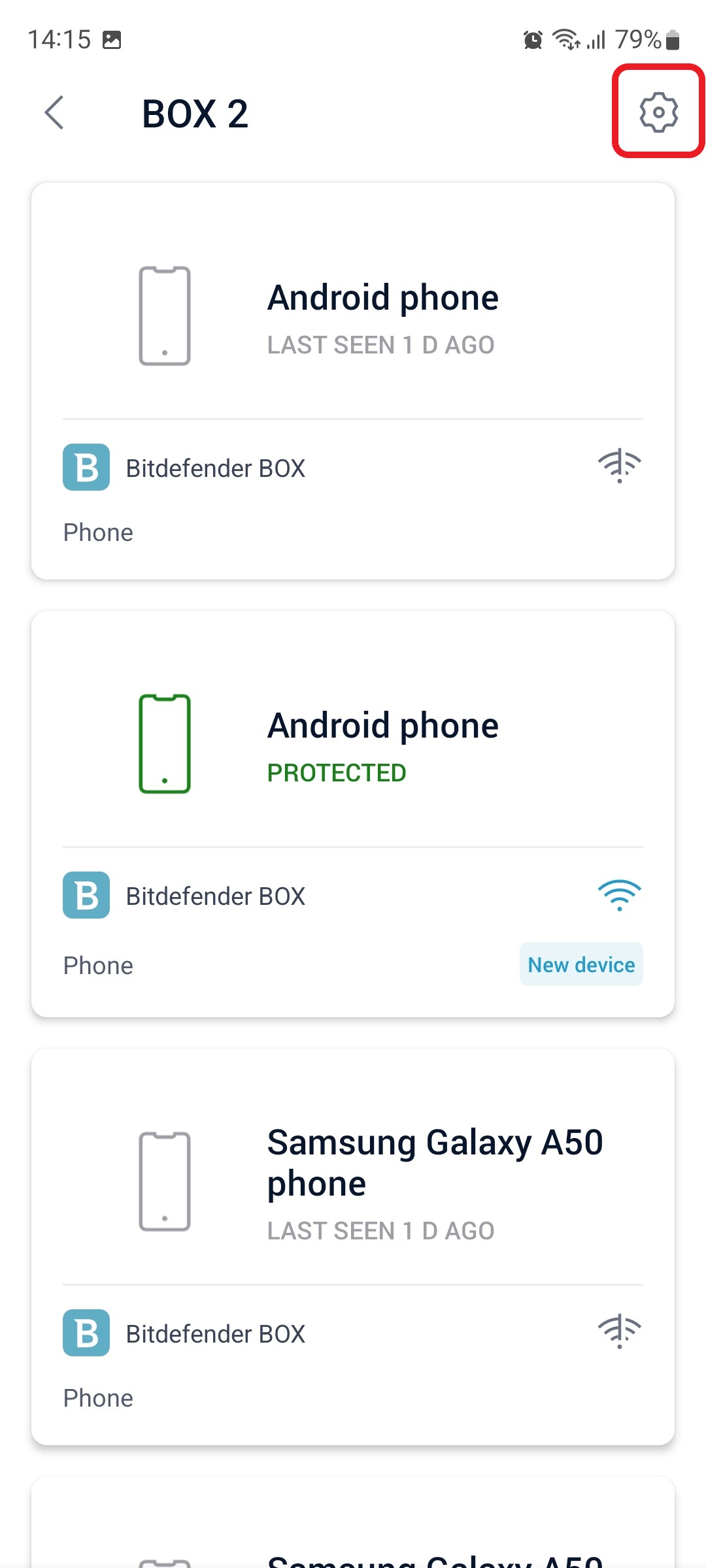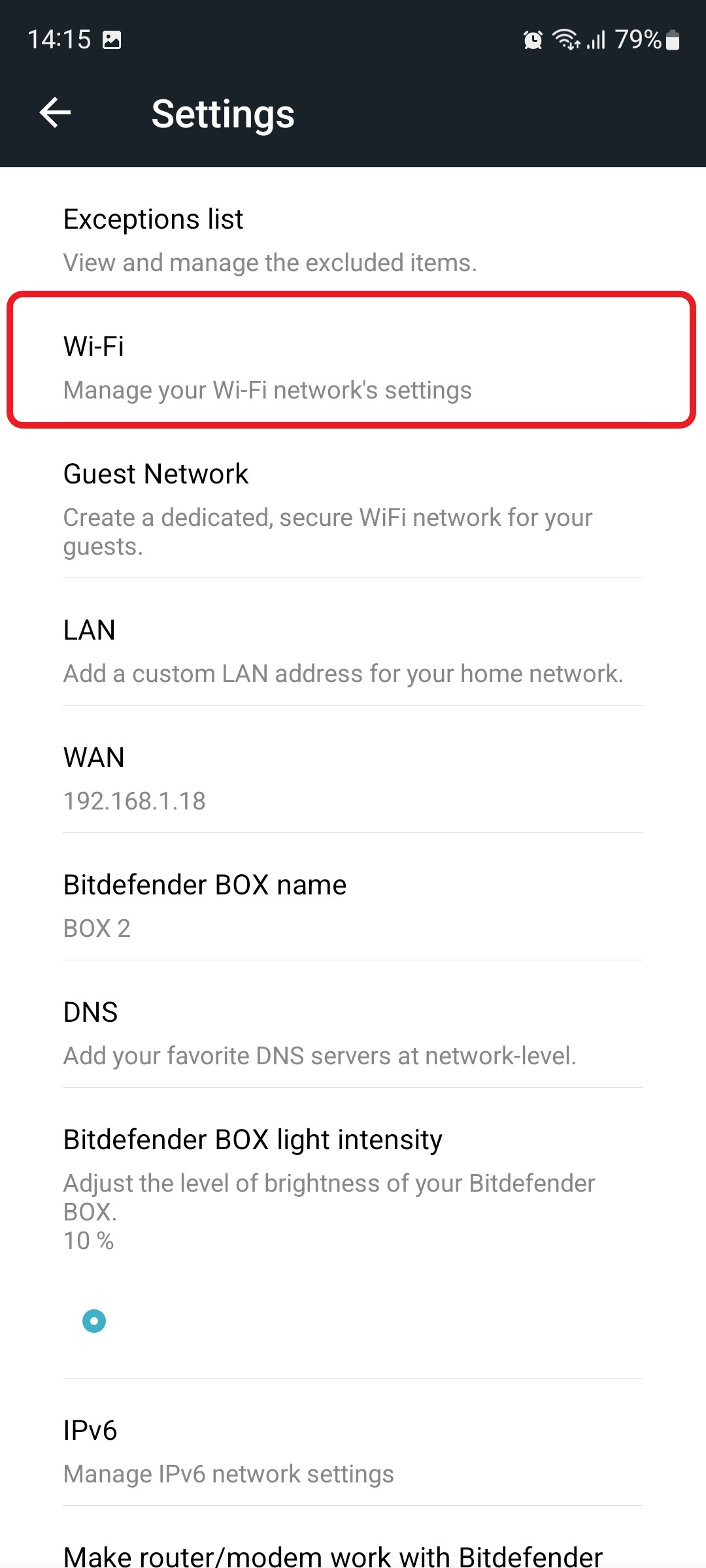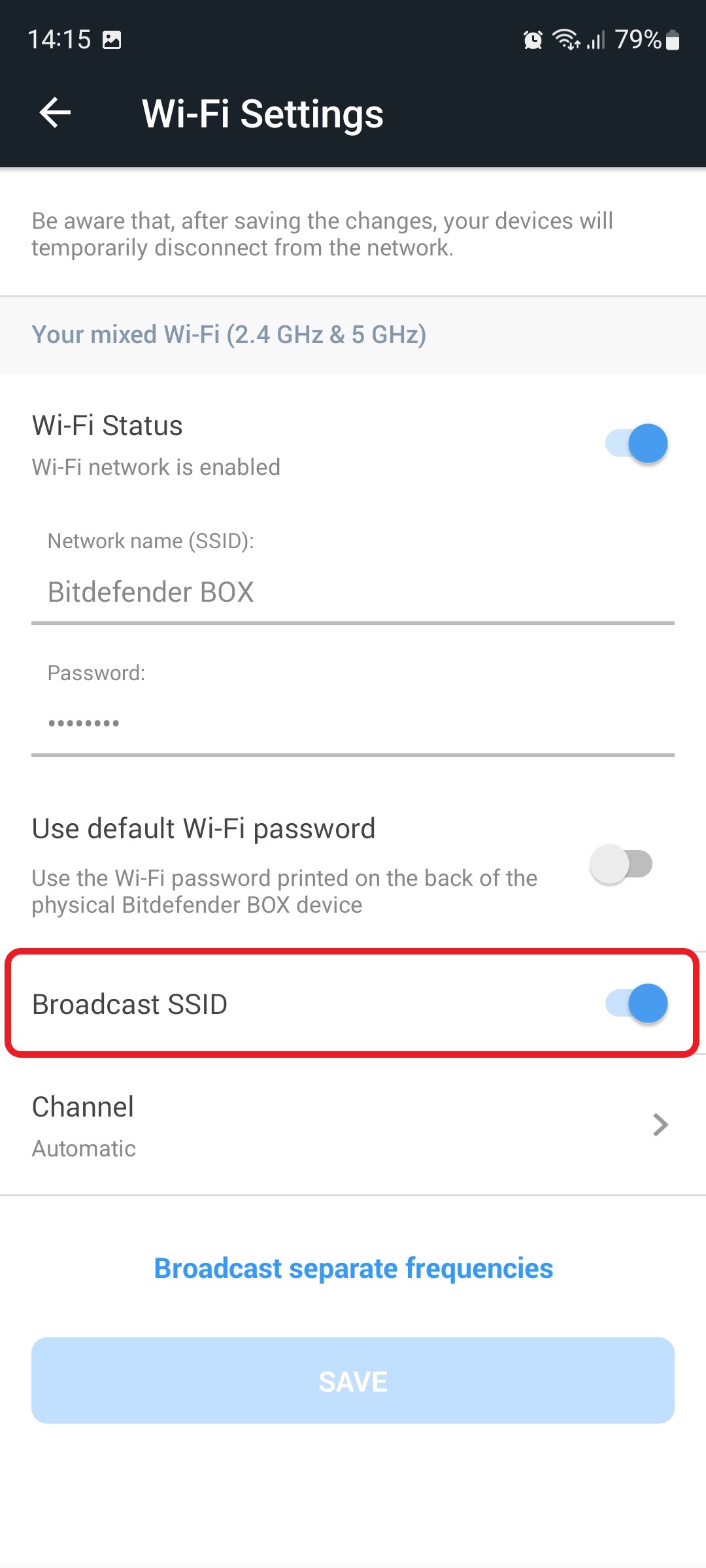This article will guide you stepwise through how to hide and make your Bitdefender BOX Wi-Fi invisible. By design, Bitdefender BOX broadcasts its Wi-Fi network name to all wireless devices within range, so they can easily find and connect to it. Hiding your Wi-Fi network name (SSID) helps add an extra layer of protection to your network. When you hide your SSID, only people who know your Wi-Fi name and password can connect to it. If they know your Wi-Fi password but do not know the name, they cannot attempt to connect to your network. This technique is similar to double password security, where users have to input two parameters before successfully connecting to your network.
To hide your Bitdefender BOX Wi-Fi from neighbors or other individuals and increase your network security level – since devices cannot connect to your network unless they manually enter its SSID – follow the instructions below.
1. Open the Bitdefender Central app installed on your smartphone and go to the “Devices” icon at the bottom of the screen.
2. Next, select Bitdefender BOX in the list of devices.
3. Then tap the small cogwheel in the top right corner to open the Bitdefender BOX settings.
4. After opening the Settings menu, tap on the “Wi-Fi” entry.
5. In the Wi-Fi settings, scroll down and toggle on the “Broadcast SSID” option.
Tap the SAVE button when you are done to confirm that you want to hide your Wi-Fi name.
ⓘ Note
After saving the changes, your devices will temporarily disconnect from the Bitdefender BOX network.
Still Need Help? Contact Us! If these steps don’t fix your issue, click here to get in touch with a Bitdefender BOX representative. Our Support lines are open 24/7.