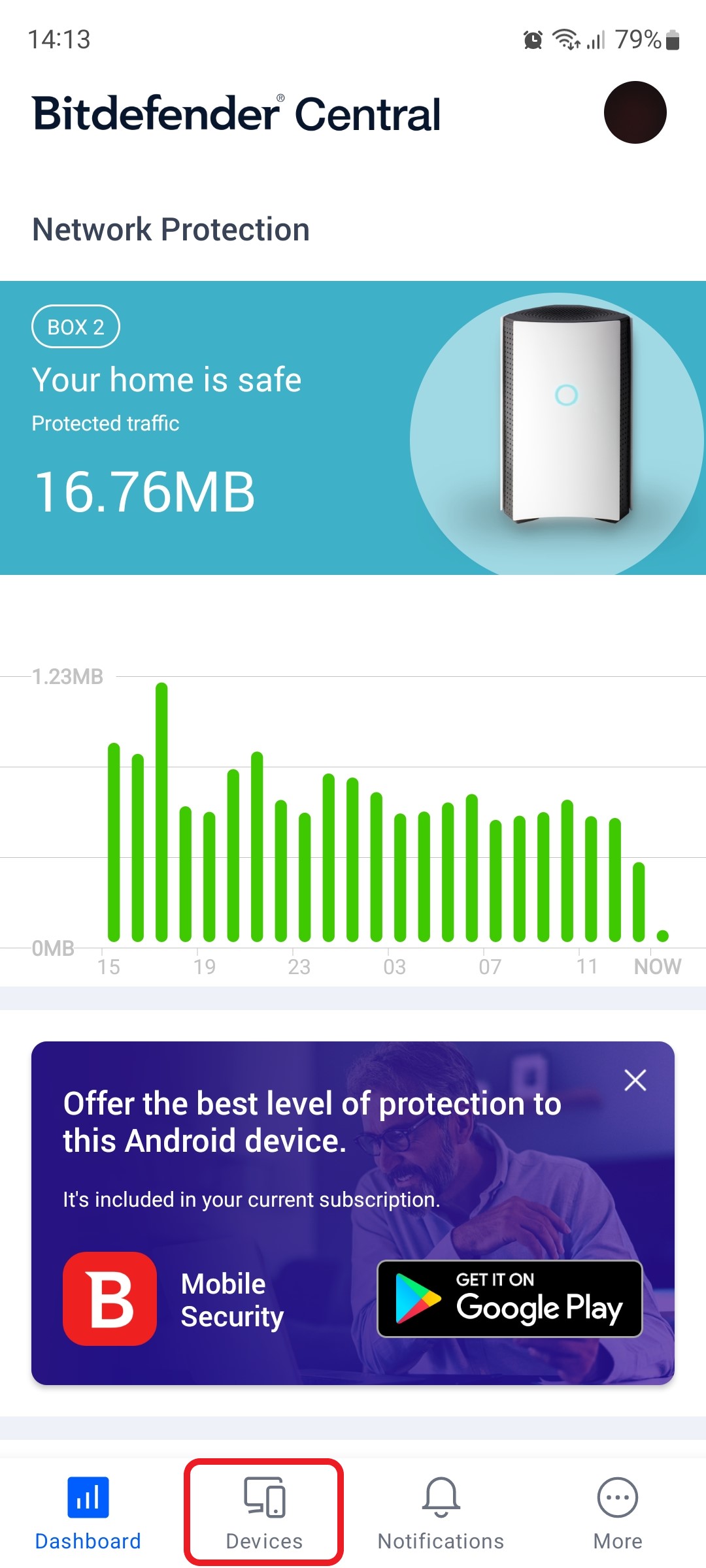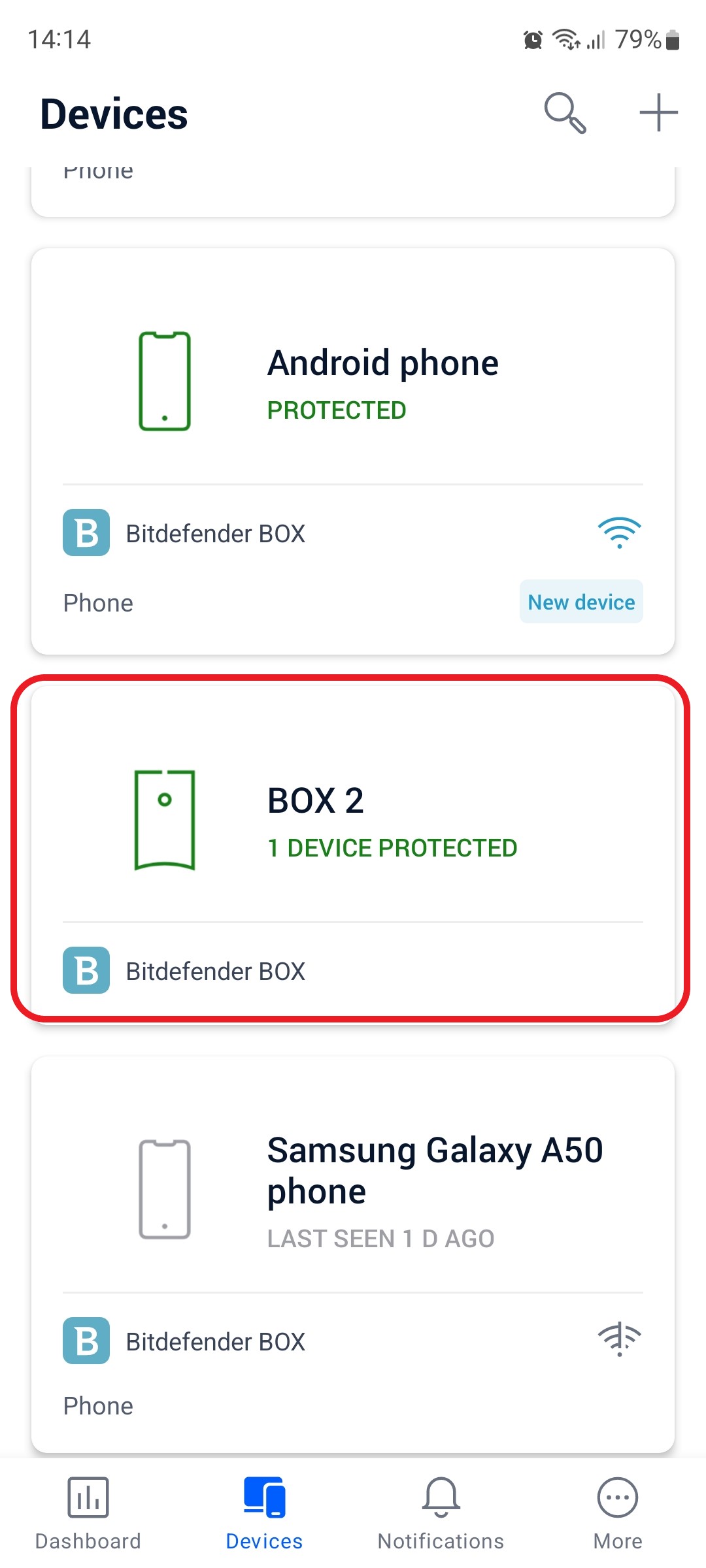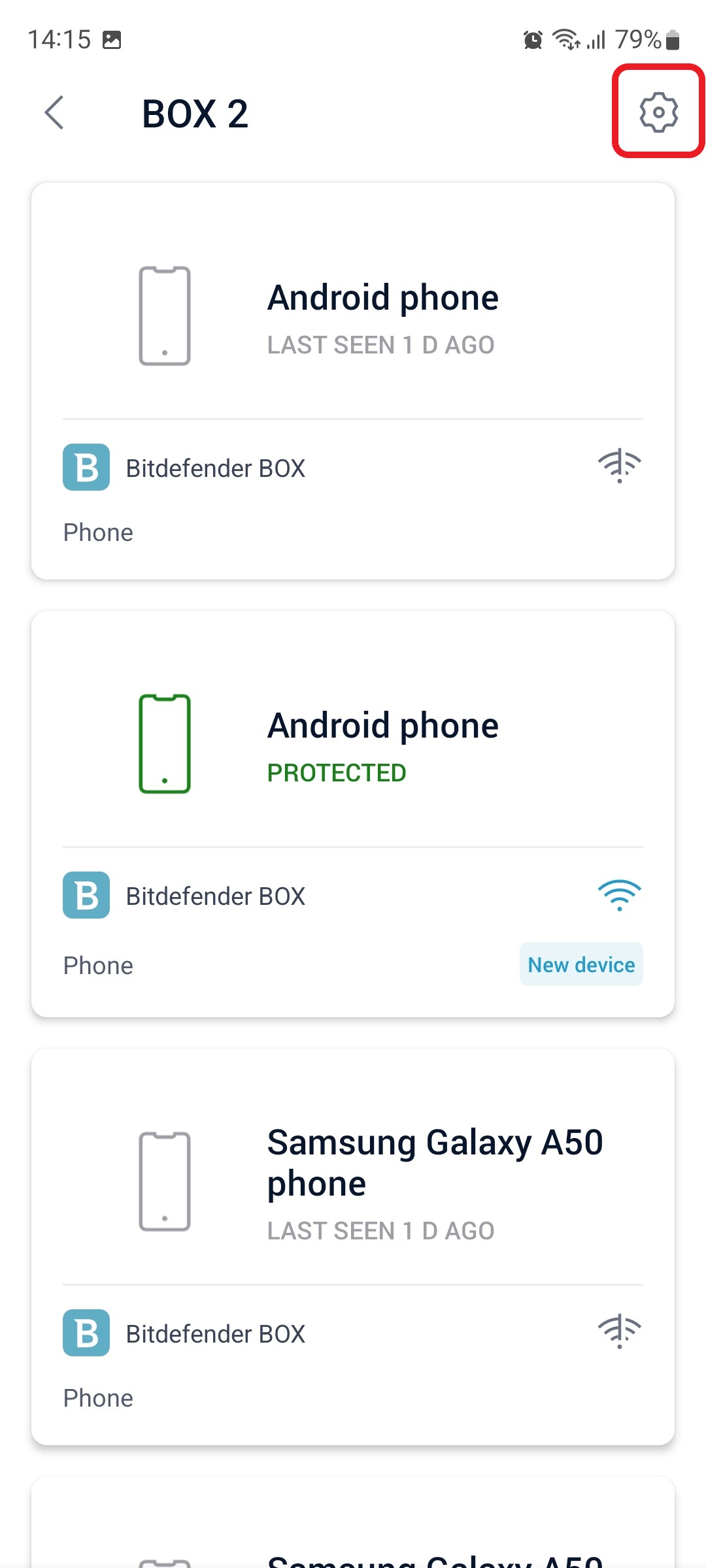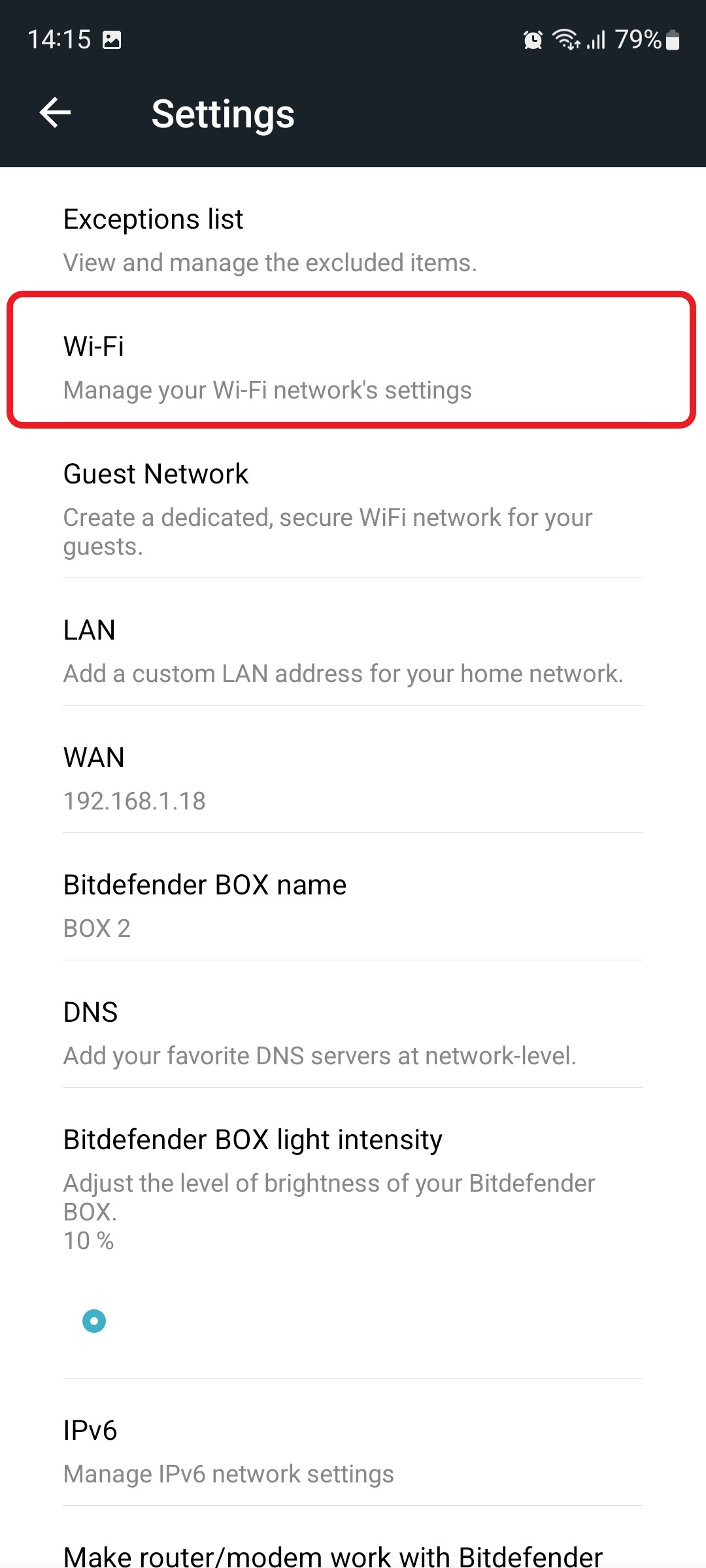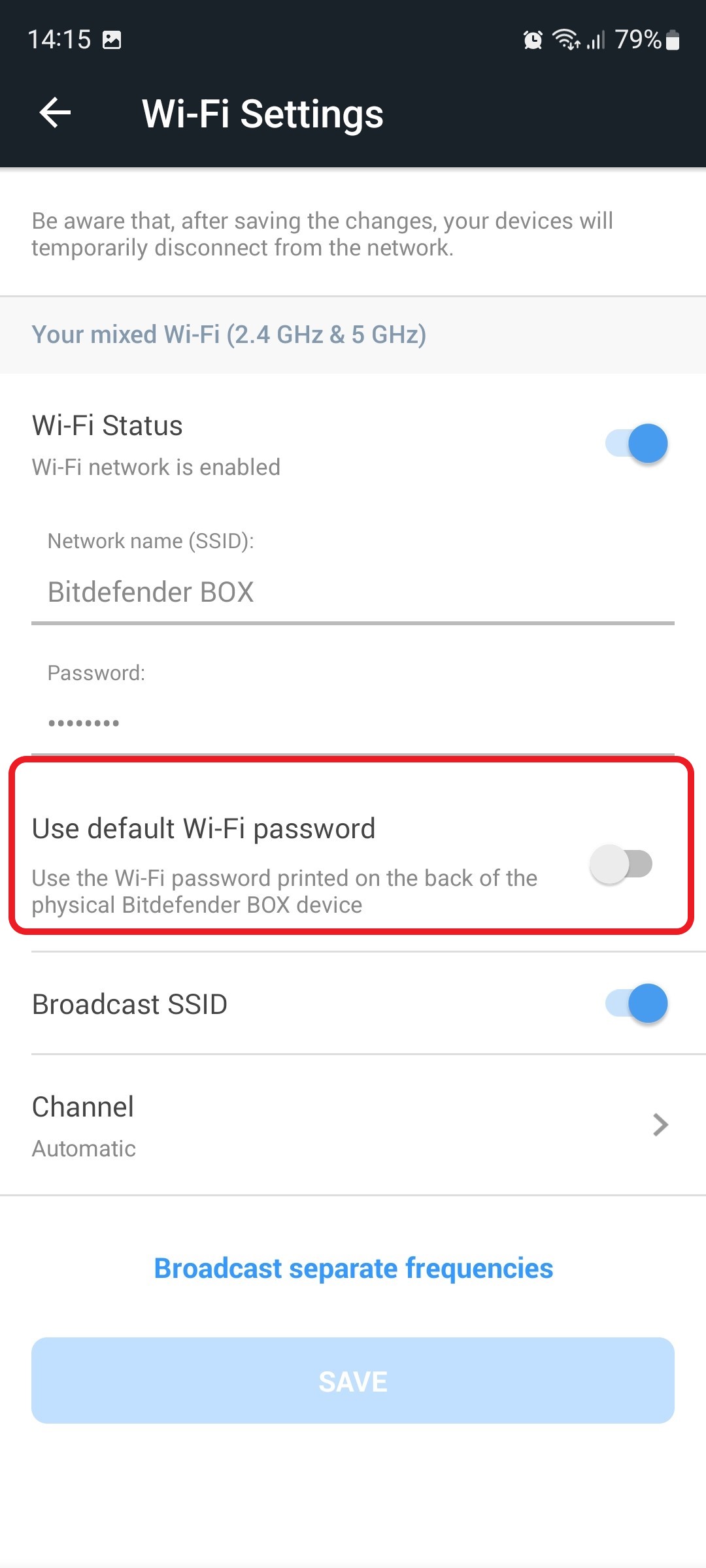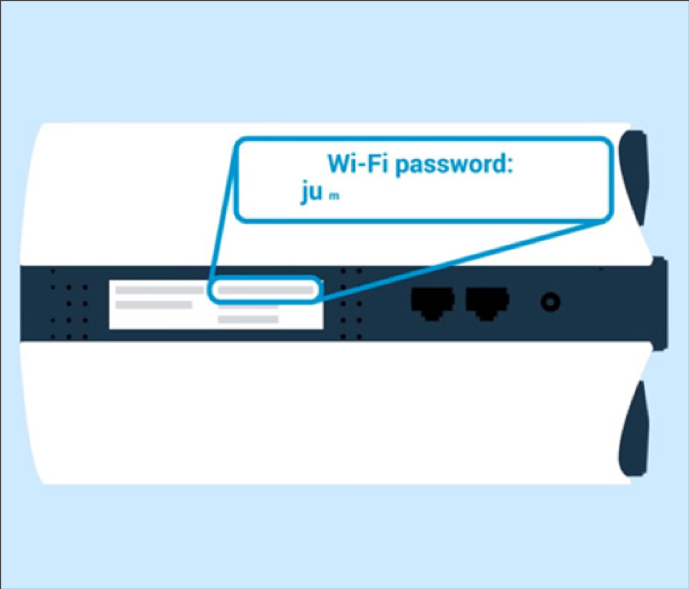This article guides you stepwise to reset your Bitdefender BOX Wi-Fi password. When you set up Bitdefender BOX for the first time, it is configured with factory default settings, including a default Wi-Fi password. You’ll find the default Wi-Fi password printed on a sticker on the back of your Bitdefender BOX.
If you happen to forget your current Wi-Fi password, or you want to reset the password back to the one available at the initial Bitdefender BOX setup, you can do so from the Bitdefender Central app by following the instructions below.
1. Open the Bitdefender Central app installed on your smartphone and go to the “Devices” icon at the bottom of the screen.
2. Next, select Bitdefender BOX in the list of devices.
3. Then tap the small cogwheel in the top right corner to open the Bitdefender BOX settings.
4. After opening the Settings menu, tap on the “Wi-Fi” entry.
5. In the Wi-Fi settings, scroll down and toggle on the “Use default Wi-Fi password” option.
Tap the SAVE button when you are done to confirm that you want to reset and use your default Wi-Fi password.
ⓘ Note
After applying the changes, all your devices will temporarily disconnect from the Bitdefender BOX network. You will then be able to reconnect to Wi-Fi by inputting the password printed on the back of your Bitdefender BOX.
Still Need Help? Contact Us! If these steps don’t fix your issue, click here to get in touch with a Bitdefender BOX representative. Our Support lines are open 24/7.