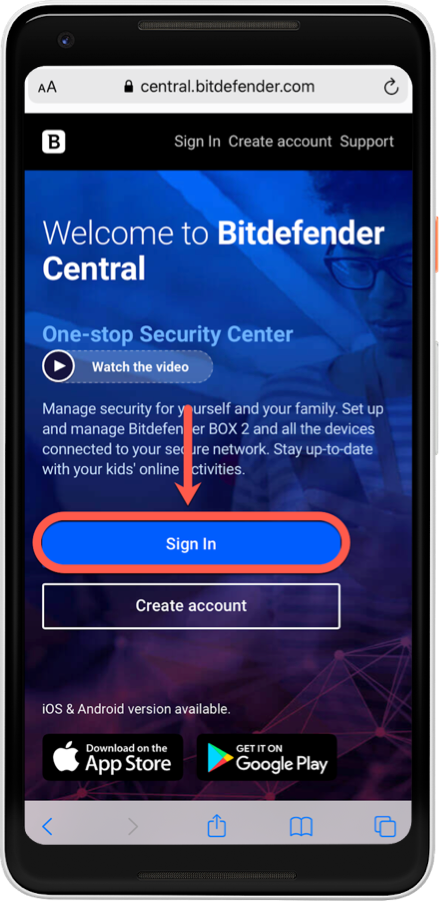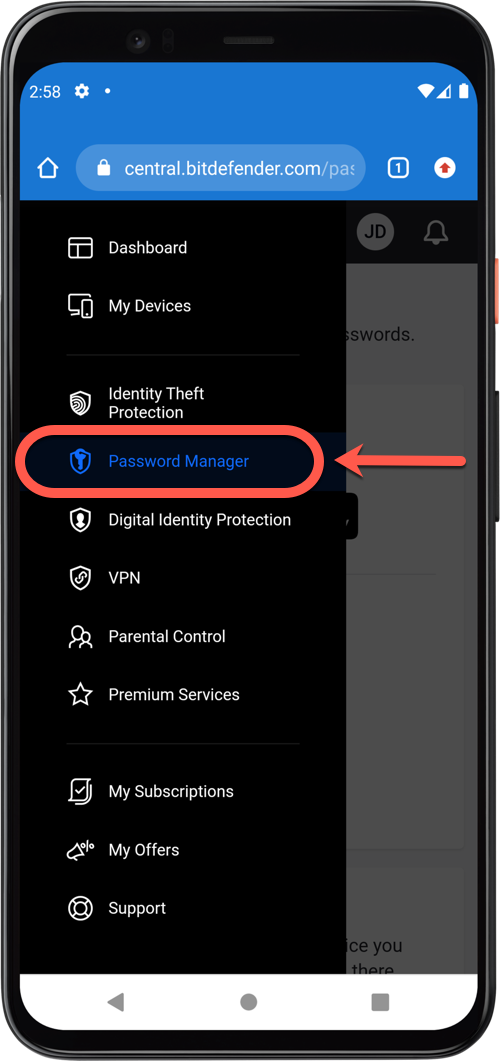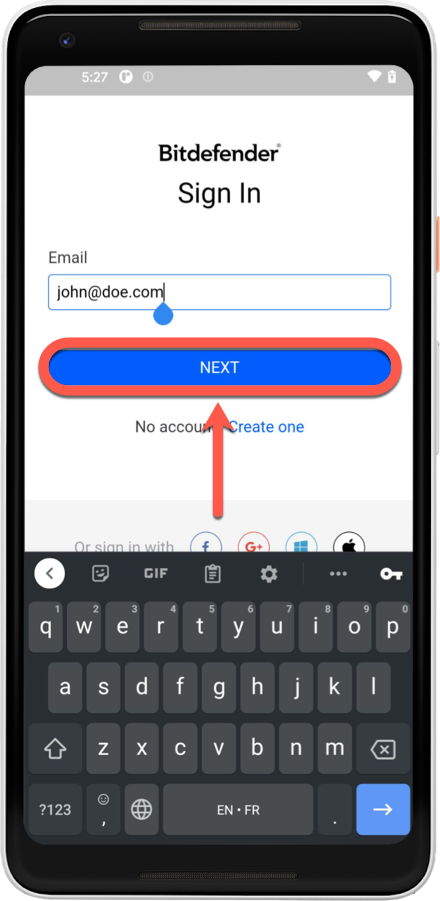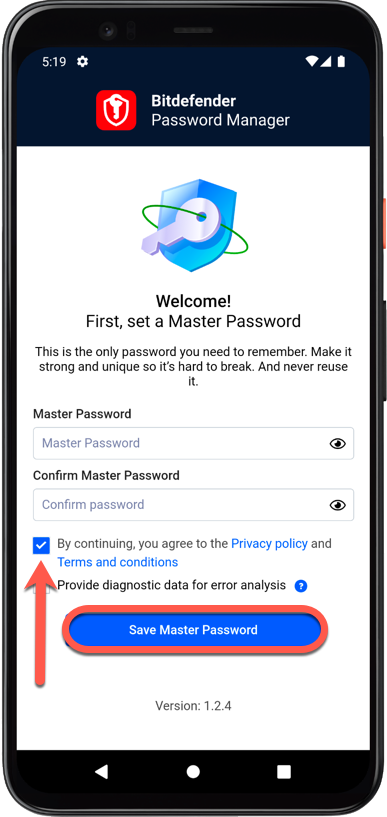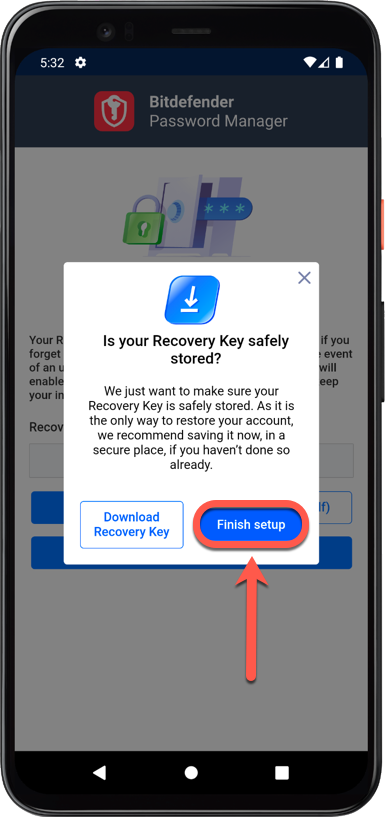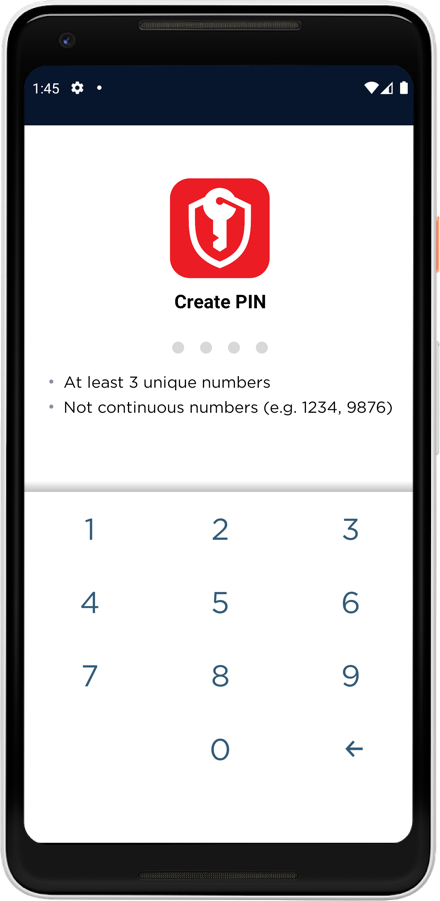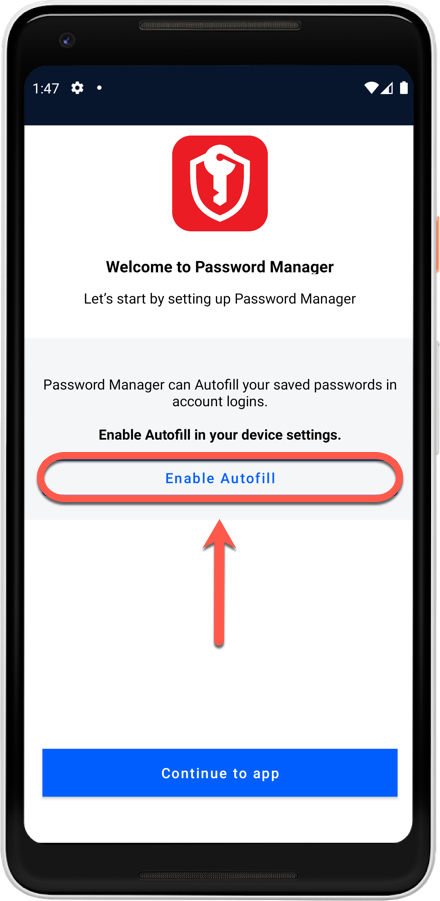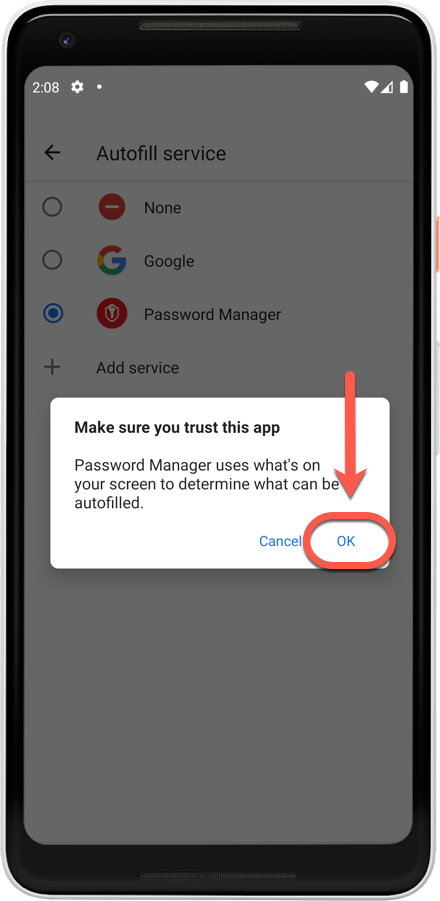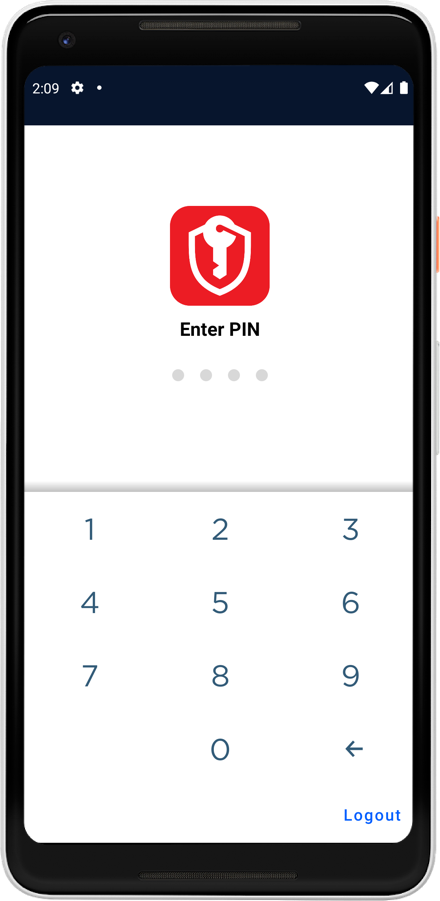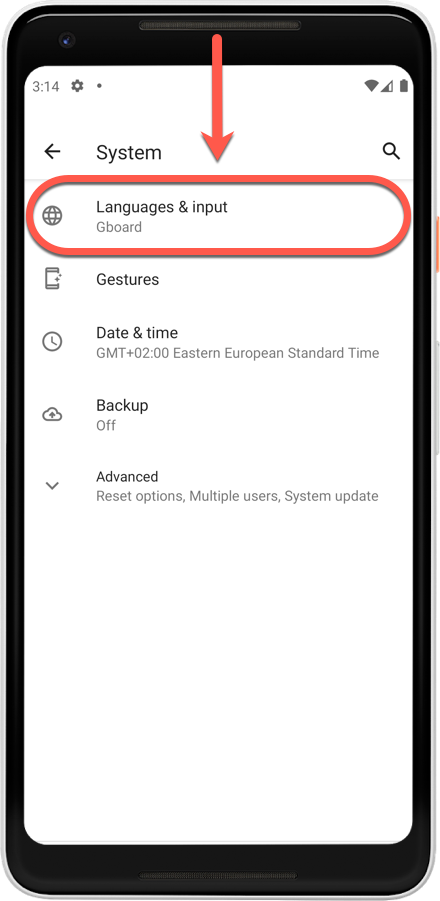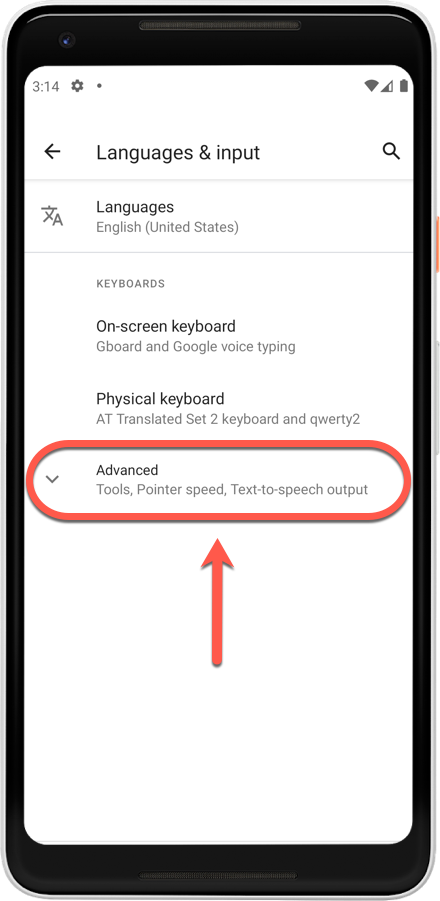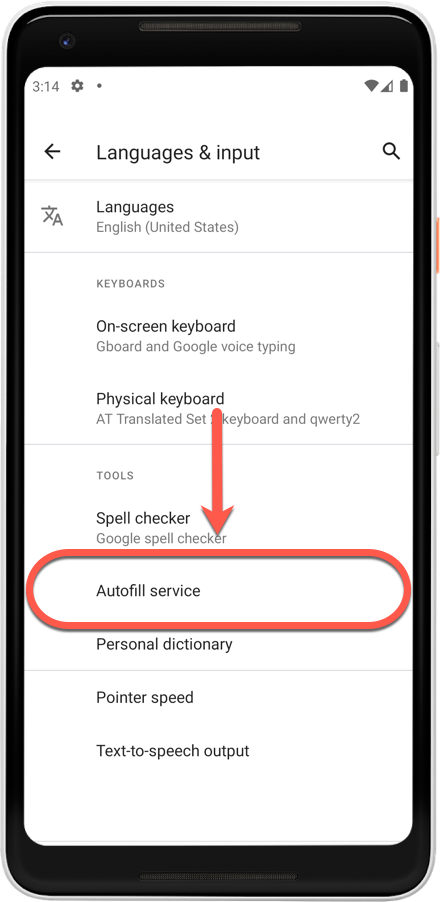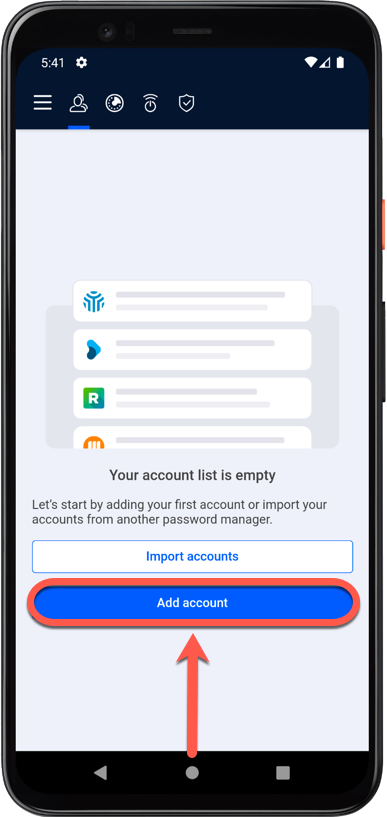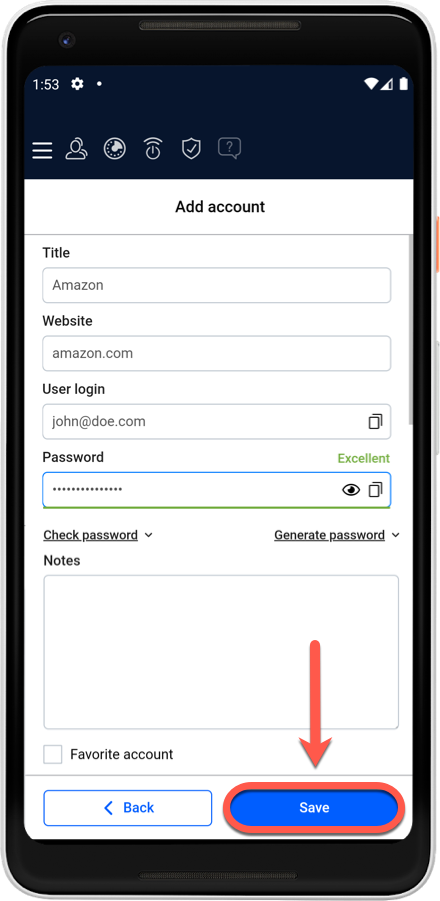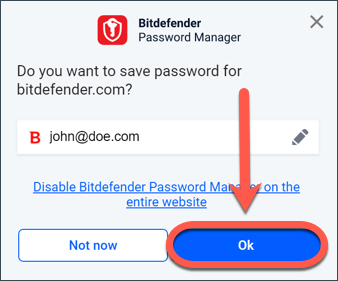This article guides you on how to install Bitdefender Password Manager on Android smartphones and tablets. The Password Manager app works on any device running Android 5.1 or later.
Prior to the installation, make sure you have a valid Password Manager subscription in your Bitdefender Central account so that the app can retrieve its validity from your account. Active subscriptions are listed in the “My Subscriptions” section of Central. For more information about subscriptions, see – How to activate your Bitdefender Subscription.
Installing the Bitdefender Password Manager app on Android
The easiest way to get Bitdefender Password Manager for Android is to download it on Google Play.
You can also install the Bitdefender Password Manager app through your online account – Bitdefender Central. Bitdefender Central is an online hub that facilitates the management of all your Bitdefender subscriptions, products, and services. For more information, see – What is Bitdefender Central & How do I use it?
1. On your Android device launch a web browser, visit https://central.bitdefender.com and sign in to your Bitdefender Central user account.
2. Tap the menu ≡ in the upper-left corner of the Bitdefender Central page, then select Password Manager.
3. In the Password Manager section, tap and you will be redirected to Google Play. Tap the Install button to download Bitdefender Password Manager on Android.
4. Once the download completes, open the Password Manager app and login with your Bitdefender Central account.
5. Set a strong master password, then press the Save Master Password button after you read and agree with the terms and conditions. You will need your master password to unlock the data saved in Bitdefender Password Manager.
6. You will receive a 24-digit Recovery Key. Copy your recovery key to a safe place and don’t lose it. The key is the only way to access your passwords saved in Password Manager in case you forget the master password set in the previous step.
Press Finish account setup when you’re done, then Finish setup.
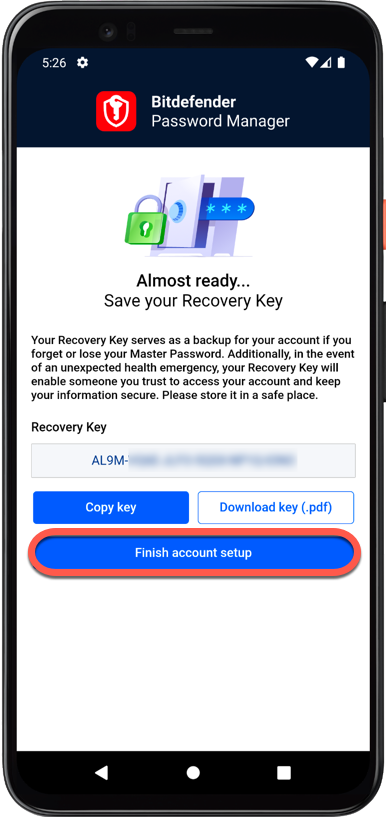
7. Create a 4-digit PIN, so if you switch to another app and back, you don’t have to re-enter the master password. If it’s available, you can also enable face recognition or fingerprint authentication.
8. Tap Enable Autofill to configure Android autofill settings.
ⓘ Note: If you skip this step, you can enable and customize Android AutoFill at a later time by following the instructions available at the end of this article.
9. You’ll see a list of apps that can autofill passwords. Select Password Manager, then the device will prompt you to confirm that you trust the app. Tap OK.
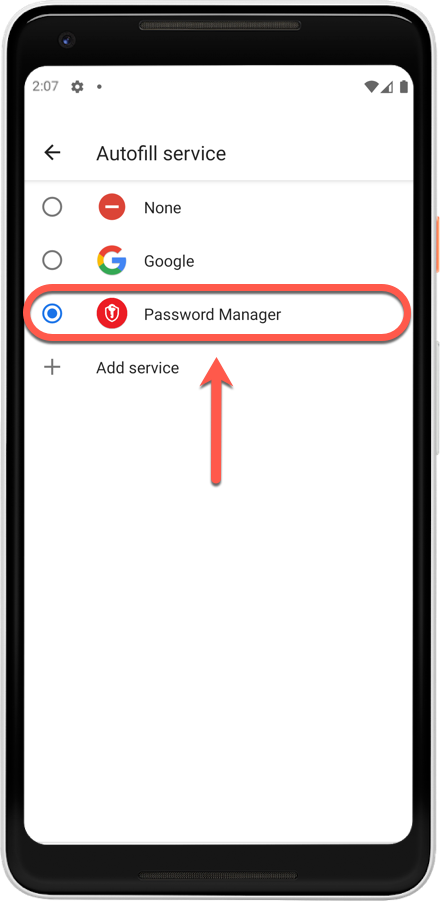
10. Enter the PIN you chose earlier to confirm the action. The installation is complete!
Start using Bitdefender Password Manager
Once the new Password Manager app is installed on Android, you can start adding web profiles and accounts, so you don’t have to type your passwords by hand when you sign in to your favorite websites. To log in to these accounts, you will be asked from now on to use only your master password. Bitdefender will take care of the rest.
Set up password autofill on Android
Here’s how to set up password autofill in order for Android to know to use the Bitdefender Password Manager information:
1. Open the ⚙︎ Settings app on your mobile.
2. Scroll down and tap System → Language & Input → Advanced to expand the section.
ⓘ Note: In Android 12 tap Passwords and accounts.
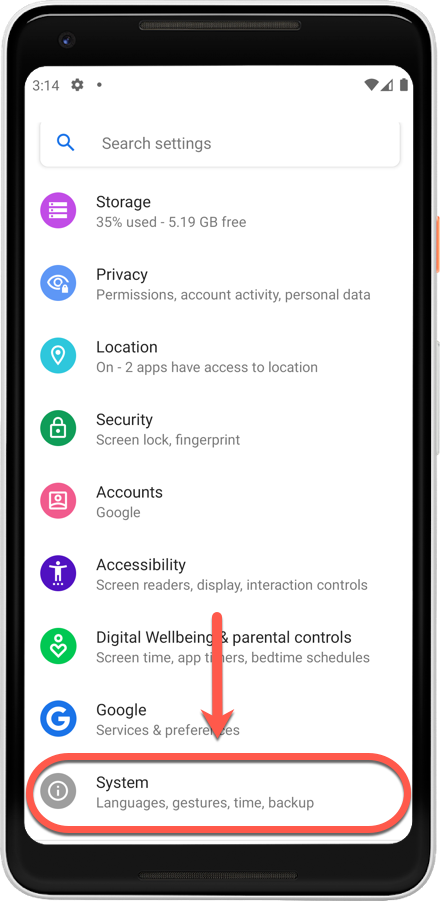
3. Tap Autofill service two times.
4. You’ll see a list of apps that can autofill passwords. Select Password Manager, then the device will prompt you to confirm that you trust the app. Tap OK.
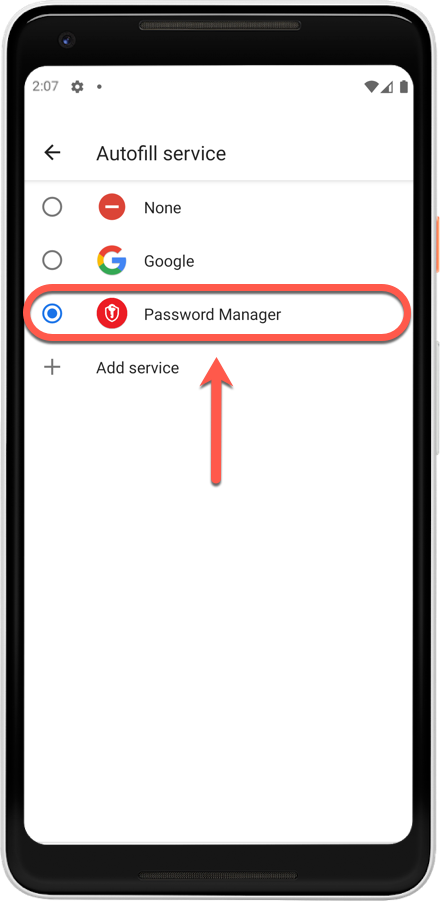
Add accounts to autofill
1. Launch the Password Manager app on your smartphone or tablet.
2. Bitdefender Password Manager presents a screen to help you add your first account. Press the Add account button.
3. Enter the required login information, then click the Save button.
Bitdefender Password Manager can also add your accounts automatically when you log into websites. Simply click OK and your account is saved.
If you want to import your passwords from another password management application or a browser, follow the steps from this article – How to import data from other password managers or web browsers.
Now you’re all set. Free your mind from memorizing all your passwords. Let Bitdefender Password Manager do the job!